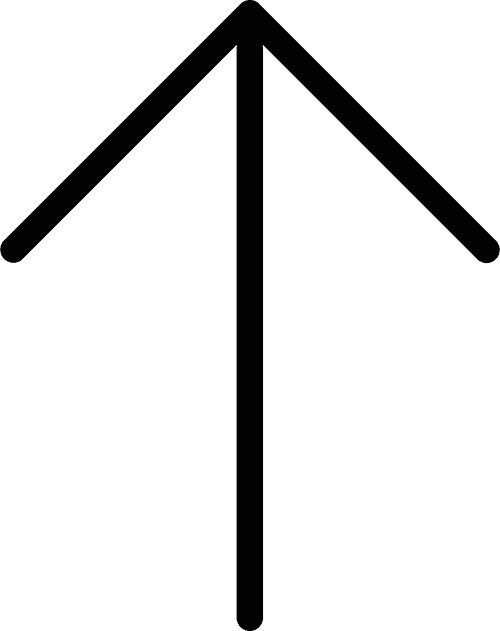Future of Assistive Technology in Educational Apps for Disable Students
![]() Amit Tawar
Amit Tawar
Published: 24 May, 2023

Assistive technology plays a vital role in promoting accessibility within education apps. By incorporating various assistive technologies, these apps can improve inclusivity, accommodate diverse learning styles, and enhance the user experience. This article will explore accessibility, the importance of catering to individuals with disabilities, standard assistive technologies, designing accessible user interfaces, testing, quality assurance, and providing resources and guidelines for developing accessible education apps.
Table of contents
1. Understanding Assistive Technology
1.1 Types of Assistive Technologies
1.2 Types of Assistive Technology Apps
1.3 Implementation Considerations for Assistive Technology
1.4 Testing and Quality Assurance
2. Conclusion
Understanding Assistive Technology
Assistive technology in educational apps refers to integrating specialized tools, software, or features that assist students with disabilities in accessing educational content and participating in learning activities.
The Role Of Assistive Technology In Promoting Accessibility And Inclusion.
Assistive technology in educational apps promotes accessibility and inclusion by removing barriers and providing equal learning opportunities for students with disabilities. It enables personalized access to educational content, accommodating diverse learning styles and fostering independent participation. By leveraging assistive technology, educational apps create inclusive environments where students with disabilities can thrive academically.
Types Of Assistive Technologies For Disabled Students
Text-To-Speech Technology: Converting Written Text Into Spoken Words.
Text-to-speech (TTS) technology is a transformative assistive technology that converts written text into spoken words. It enables individuals with visual impairments, reading difficulties, or other print disabilities to access and comprehend written content more effectively.
This text-to-speech feature enables students to access and engage with the educational content effectively, regardless of their reading abilities. It promotes inclusivity, assists students with different learning styles, and enhances the learning experience.
Speech Recognition Software: Enabling Voice Input For Students With Limited Mobility
Speech recognition software, also known as voice recognition software, is a technology that converts spoken words into written text. It allows users to interact with devices, applications, or services using their voice instead of traditional keyboard or mouse input.
A few examples are Dragon NaturallySpeaking, Apple Siri, and IBM Watson Speech to Text.
Optical Character Recognition (OCR): Converting Printed Text Into Digital Formats.
OCR technology converts printed text into digital formats, making it accessible to visually impaired students. Using OCR, educational apps can recognize and extract text from images, scanned documents, or even live camera feeds. This allows visually impaired learners to access various content, including printed materials, diagrams, and graphs.
Interactive Learning Systems: Engaging Students Through Multimedia And Gamification
Interactive learning systems engage students through multimedia, gamification, and interactive activities. These systems adapt to individual learning styles, preferences, and abilities, by offering personalized learning experiences and interactive systems that accommodate the diverse needs of disabled learners, promoting engagement, motivation, and knowledge retention.
Virtual And Augmented Reality (VR/AR): Creating Immersive Learning Experiences
VR and AR technologies provide immersive learning experiences for students with disabilities. These technologies enable students to explore, experiment, and interact with educational content in a virtual or augmented space by simulating real-world environments. VR/AR can enhance understanding, spatial awareness, and problem-solving skills, benefiting learners with various disabilities.
Alternative Input Devices Enabling Interaction For Students With Physical Disabilities.
Alternative input devices provide alternative methods for students with physical disabilities to interact with educational apps. These devices include switches, joysticks, touchpads, and sip-and-puff systems, allowing students to navigate, control, and input information into apps using their available mobility and dexterity.
Mind Mapping And Note-Taking Tools
Mind mapping and note-taking tools assist students with cognitive disabilities, attention deficit disorders, or learning difficulties. These tools help organize thoughts, create visual representations of concepts, and facilitate information recall. Mind mapping apps and digital note-taking platforms enhance comprehension, critical thinking, and information organization.
Types Of Assistive Technology, Educational Apps For Disabled Students
We develop various types of assistive technology educational apps for disabled students. These apps can be designed to cater to specific disabilities and provide support in different areas of learning and development. There are as follows
Vision Assistive Technology Apps
Example
- Be My Eyes
- Seeing AI
- KNFB Reader
- Color ID Free
- Seeing AI
Speech, Hearing & Communication Assistive Technology Apps
Example
- Proloquo2Go
- Ava
- TouchChat HD
- ProxTalker:
- Live Transcribe
- SoundingBoard
- uSpeek
Time & Task Management Assistive Technology Apps
Example
- Calm Counter
- Choice works
- iRewardChar
- SuperBetter
- MoodKit
Emotional/Behavioral Assistive Technology Apps
Example
- MyMoodTracker
- Zones of Regulation:
- Choiceworks
- Positive Penguins
Motor Skills Assistive Technology Apps
Example
- Dexteria
- Toca Life:
- Sworkit Kids
- GoNoodle
- TouchChat HD
Implementation Considerations For Assistive Technology
When implementing assistive technology in educational apps, we always remember that user interfaces should be considered to ensure maximum accessibility and usability for students with disabilities. Here are some key aspects we always keep in our mind.
Clear And Intuitive Navigation
Complicated or confusing navigation can discourage users from actively using the app and exploring its features. Users may need help navigating the app, resulting in lower user engagement and potentially impacting its success.
We design the Assistive Technology Education app’s interface with a clear and consistent navigation structure by using logical grouping, descriptive headings, and intuitive menu systems to help users quickly navigate the app’s content and features of the app’s interface with a clear and consistent navigation structure. App’s content and features.
Color Contrast
Low-contrast backgrounds pose challenges for users with vision impairments, hindering their ability to read text effectively. By incorporating a higher contrast ratio between text and its environment, individuals with low vision can read without relying on contrast-enhancing assistive technology
Ensure sufficient color contrast between text and background elements to make content readable for users with visual impairments or color vision deficiencies.
Keyboard Accessibility
By implementing keyboard accessibility, individuals with motor disabilities or those who prefer keyboard input can fully engage with the app’s features. Here are a few examples of incorporating keyboard accessibility.
- Tab Navigation
- Accessible Forms
- Keyboard Shortcuts
- Skip Links
Responsive And Scalable Design
We create responsive and adaptable interfaces for different screen sizes and resolutions. Design layouts and elements that can be resized without losing functionality or readability, allowing users to adjust the display according to their needs.
Multimedia Accessibility
Multimedia accessibility refers to making multimedia content, such as videos, audio, and images, accessible to all users, including those with disabilities.
Alternative Text For Images
Alternative text, also known as alt text, is a textual description provided for images in educational apps to make them accessible to users who are visually impaired or cannot view the images.
Descriptive Alt Text:
Use alt text to concisely and accurately describe the image. For example, if the picture shows a diagram of the human respiratory system, the alt text could be “Diagram illustrating the human respiratory system.”
Functional Alt Text:
When an image serves a specific function, such as a button or a link, the alt text should convey its purpose or action. For instance, if an image acts as a “Submit” button in a form, the alt text could be “Submit the form.”
Decorative Alt Text:
For purely decorative images that don’t convey any meaningful information, it is appropriate to use empty alt text (alt=””) or alt text that simply indicates it is decorative, such as “Decorative image.
Complex Images:
If an image contains complex information or details, consider providing a more detailed description within the app’s content. Then use the alt text to summarize the image and provide context. If an image shows multiple data points, the alt text could be “Graph depicting sales growth over the past five years. See the accompanying text for detailed data.
Consistent Layout And Structure
We always maintain consistency in the layout and structure of the app’s interface by using familiar design patterns and ensuring consistent placement of navigation elements, headers, and content sections throughout the app to provide a predictable user experience and utmost satisfaction.
User Testing And Feedback
We implement a comprehensive testing and quality assurance process that is essential to deliver a high-quality and reliable app.
Testing And Quality Assurance
Testing is necessary for assistive technology for educational apps to ensure that apps are inclusive and usable for individuals with disabilities. Here are some key considerations and steps for conducting accessibility for testing and quality assurance.
Understand Accessibility Guidelines
Familiarize yourself with accessibility standards and guidelines, such as the Web Content Accessibility Guidelines (WCAG), which provide specific criteria for making digital content accessible.
Engage Users With Disabilities
Involve individuals with disabilities in the testing process. They can provide valuable insights and feedback on the app’s accessibility.
Establish Testing Criteria
Define the specific accessibility requirements and criteria your educational app should meet.
Automated Testing Tools
Utilize accessibility testing tools to identify potential issues and evaluate the app against accessibility guidelines.
Iterative Testing And Improvement
Conduct regular accessibility testing throughout the app’s development cycle to address any issues or barriers.
Conclusion
If you are an educator or an institute owner seeking to support disabled students in your institution, it is crucial to consider incorporating assistive technology in educational apps.
Our web & mobile app development company are specialized in creating tailored assistive technology educational apps and websites that can enhance accessibility, facilitate communication, and improve the overall learning experience for disabled students. Together, we can build a solution that caters to the unique requirements of your institution and ensures inclusivity for all learners.
Copyright © 2025 NetMaxims Technologies Pvt. Ltd.
All Rights Reserved