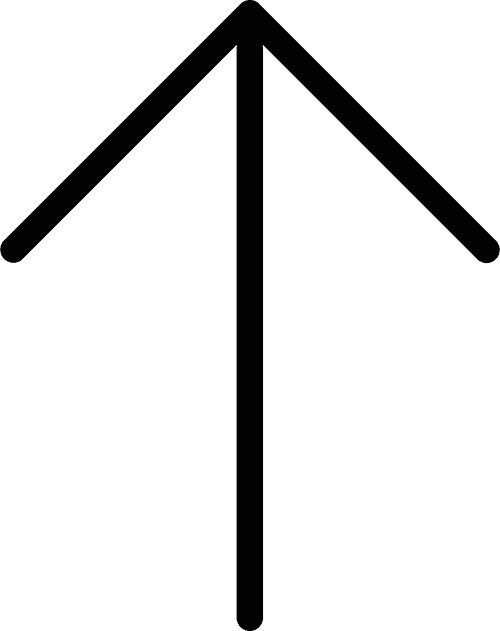A Simple Step by Step Guide On BigCommerce To Shopify Migration
![]() Taru M.
Taru M.
Published: 09 Jul, 2022
Both BigCommerce and Shopify are popular eCommerce platforms within small businesses for building robust eCommerce stores. Switching between the two platforms is undoubtedly an undertaking, irrespective of why you leave BigCommerce for Shopify. Unfortunately, a quick copy-paste would not work out if your online store comes under the medium to the large category. Nevertheless, You can migrate from BigCommerce to Shopify using different resources depending on time availability and technical resources.
Before migrating, you need to be aware of some of the stuff such as protocol-independent assets, redirecting links, managing images, etc. Neglecting these may spiral problems when your store is live on Shopify. We recommend reading Magento to Shopify migration to get an overview of little considerations that may help you in moving the store more confidently.
Now that you have gone through the above blog, let’s move on to BigCommerce.
How can you migrate from BigCommerce to Shopify?
There are mainly three ways to approach migrating from BigCommerce to Shopify. Which one you should use mainly depends on your money, time, and technical skills. If you do not have excellent technical skills, you can always hire someone to help you. You don’t need to spend time doing it yourself, and if they run into any technical issues, it’ll be up to them to fix them.
Besides hiring an expert, you can use a migration tool that makes it easy to migrate between eCommerce platforms. Even if you do not hold any technical expertise, you can migrate from BigCommerce to Shopify on your own with manual migration.
The manual migration might take some extra time. Most of the time here goes into reviewing the data post the completion of importing. It just takes a few minutes to download the CSV files from BigCommerce and upload them to Shopify.
Steps to migrate from BigCommerce to Shopify:
You can follow the steps here to migrate from BigCommerce to Shopify. You need to create your Shopify account before starting the migration process. You can access the 14-day free trial when you sign up. You need to provide the billing information to remove the password protection from the store and start processing the sales. You can find out some information about the store’s liquor industry and revenue.
Step 1: Exporting data from BigCommerce
Once you have created the Shopify account, you need to gather the information from BigCommerce.
Product data:
- Visit the product page and export
- Choose the option for the default export template and file format option.
- You will see a dialogue box on the screen, and then you need to click on the option to “export my products to a CSV file” and close the dialogue box. The CSV file will download to the device.
- Now you can go back to the export template and file format option, choose bulk edit, and click continue.
- Click “export my products to the CSV file” and click on the option to close it. The CSV contains the details of products, which are also downloaded to the computer.
Customer data
You can migrate your BigCommerce customer data to Shopify by following these steps:
- Head to the customer’s option.
- Choose the “default export template and file format” option. You will see a dialogue box on your screen. Click on the button to export my customers to the CSV file.
- You can close the dialogue box, and the CSV file will download to the computer.
- You cannot migrate the customer password because of the encryption.
- Clients have to reset their passwords due to the encryption issue. Customers can reset passwords and activate their accounts.
- The users who have access to Shopify Plus have the advantage of using a bulk account tool to send details of the clients.
Order data:
From the BigCommerce dashboard:
- You can choose the default export option and a template file format option.
- You can see the dialogue box on your screen; you need to click on “my orders” to the CSV file. The CSV file will download to the device.
Step 2: Importing data into Shopify using the store importer app
Once you have downloaded the CSV file you need from BigCommerce, it’s time for you to import the data into your Shopify store. One of the easiest ways to do this is to use the store importer app. You can get this app from the App Store.
It would help if you did the following tasks for setting up the admin panel:
- You can go to the apps option.
- Click on the Import your data into the Shopify page option and choose BigCommerce from the drop-down menu.
- Under the upload files, you can click add file and choose the exported files. You can choose as many files as you want.
- Click on “continue import.”
Ensure that you end up adding both of the edit templates, which are bulk and default. It permits the proper import of data when importing product data. Scroll to the bottom of the page if you find that the store importer page has selected the wrong platform. Choose BigCommerce from the drop-down menu by selecting a different platform.
Step 3: Reviewing and updating data
Once your data import is successful, your custom product and order data will be available in the Shopify admin. You could add some data manually if some of your products or customers did not import successfully.
The import was successful following the changes:
When your importers complete the import, the summary page will show the import details. You can review the messages in the review section of your import summary for any mistakes. You can edit the imported information by clicking on view items manually.
Historical orders:
Orders imported from the previous platform are mainly migrated to the Shopify store for historical purposes. These orders are automatically set to an archived status. You will not be able to perform any function manually if some products or customers share the same email address or phone number.
Products are imported but not published:
While importing, the products can be imported as hidden in Shopify from BigCommerce, and you can change this setting during the exporting process. If you do not want a product to be hidden, you can make it available through the sales channel of your choice.
Product variants that failed to import:
A product is not imported if it has a variance and one of the variances is missing. You need to add the product to Shopify manually.
Imported products no longer feature dimensions:
You can enter dimensions directly into the product description if the customer needs the product dimensions.
Step 4: Importing new data onto existing data
You can import the stored data again if you think you have missed something on the previous import. You need to click on the option to start a new import. Firstly, the customers are matched by their email address; if no email address matches are found, then a telephone number is used. Once the matches are found, the existing records are updated with tax-exempt address notes from the import.
Matching products in the importer script are not imported if they import the products already in the Shopify store. In the import summary, you can see the list of the skipped products once the import is complete.
Step 5: Finish the full migration
Once you have reviewed and confirmed the data import, connecting the domain to Shopify becomes easy. Your customers can go to the shopping store instead of the BigCommerce one once you are connected. Your customers will only access the new store with this Shopify store URL until you add your domain.
To get the Shopify admin panel, you can follow the following steps:
- Go to the settings option.
- You can click on connect to an existing domain. Click on actions if you do not see the same, and then connect the existing domain.
- View instructions and this guide will help you by putting the domain into your Shopify account as the instructions depend on the domain registration.
Now you need to spend time looking for everything at your new online store once everything is transferred. Double-check the SEO URL for the pages and review the page titles besides meta descriptions. Ensure all the images are in place and the links work accordingly. Check the stored data and ensure it is filled out perfectly before starting the export process.
If you feel you may blunder or don’t have enough time to troubleshoot the issues which may arise during re-platforming, our advice will be to take the help of a professional eCommerce development company. Our web app developers know the nitty-gritty of migration and can give a proper estimate of how much time you should expect, depending on the size of the store.
Copyright © 2024 NetMaxims Technologies Pvt. Ltd.
All Rights Reserved